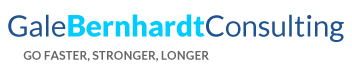Categories
- Anew Fit Me Online Training Plans
- Books for Women
- Cycling Training Plans
- Mountain Bike Training Plans
- Road and Mountain Bike Books
- Running Training Plans
- Swimming Online Training Plans
- The Best Triathlon, Mountain Bike and Cycling Training Plans
- Triathlon and Duathlon Books
- Triathlon Training Plans
- Workouts in a Binder